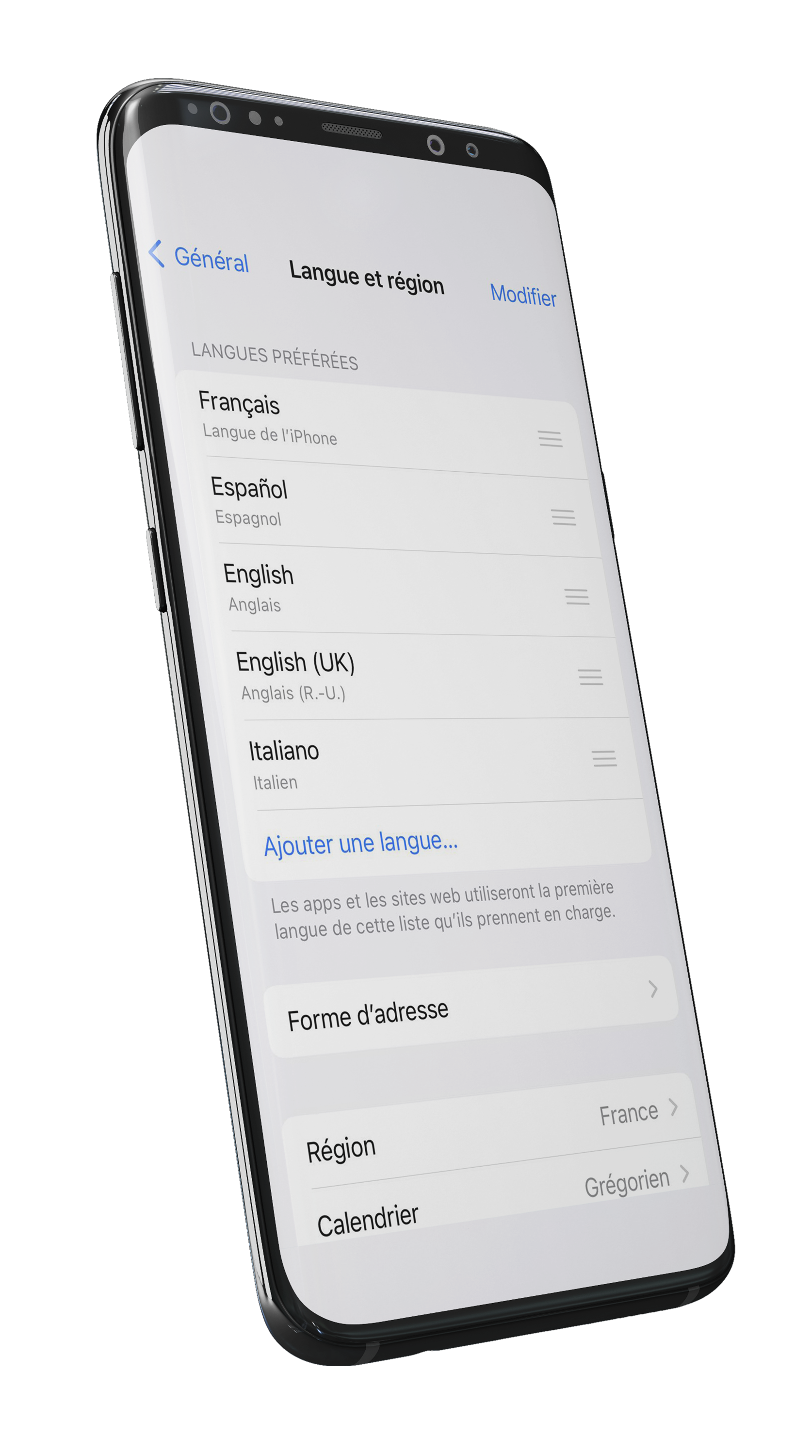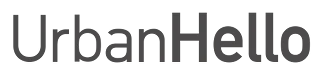iOS / Android App
The REMI app allows you to customize and manage your alarm clock according to your needs.
Find out how to adjust the settings, change the language, personalize the interface, or reset REMI if needed.
Discover all the tips to optimize your experience with the app on iOS and Android.
How to change the background color of the application?
The REMI app allows you to personalize the display by changing the background color. Just like REMI itself, you can choose from several colors: Blue, Yellow, Gray, and Pink.
1. Access the Settings
To change the background color of the application:
- Open the REMI app on your smartphone.
- Tap the gear icon in the top right corner to access Settings.
- Scroll down and select the option “Background Color”.
2. Choose a New Color
Once in the “Background Color” menu, select your preferred color from:
- Blue
- Yellow
- Gray
- Pink
The change applies instantly, allowing you to test each color and choose the one that suits you best.
3. Personalize Your Experience
Changing the background color allows you to match the app with your REMI device and enhance the user experience.

How to access advanced settings?
The REMI app offers an advanced settings menu that allows you to manage and customize various features of your device. Here’s how to access it and what you can find inside.
1. Access the Advanced Settings
To open the advanced settings:
- Open the REMI app on your smartphone.
- Tap the gear icon in the top right corner of the main screen.
- Scroll down and select “Advanced Settings”.
2. Available Features in Advanced Settings
Several options are available in this menu:
- Enable/Disable Night Tracking: A toggle switch allows you to activate or deactivate sleep tracking and statistics display.
- Forget REMI’s WiFi Network: This option resets REMI’s WiFi connection in case you switch networks.
- Reset Bluetooth: If you experience Bluetooth connection issues, this option deletes previous pairings and allows you to start fresh.
- Remove REMI from the account: You can unlink REMI from your account to transfer it or use it on another account.
- Restore REMI to factory settings: This option fully resets REMI to its original state. ⚠️ This action is irreversible.
Tip: Before resetting REMI, make sure to note down your settings so you can easily reconfigure them afterward.
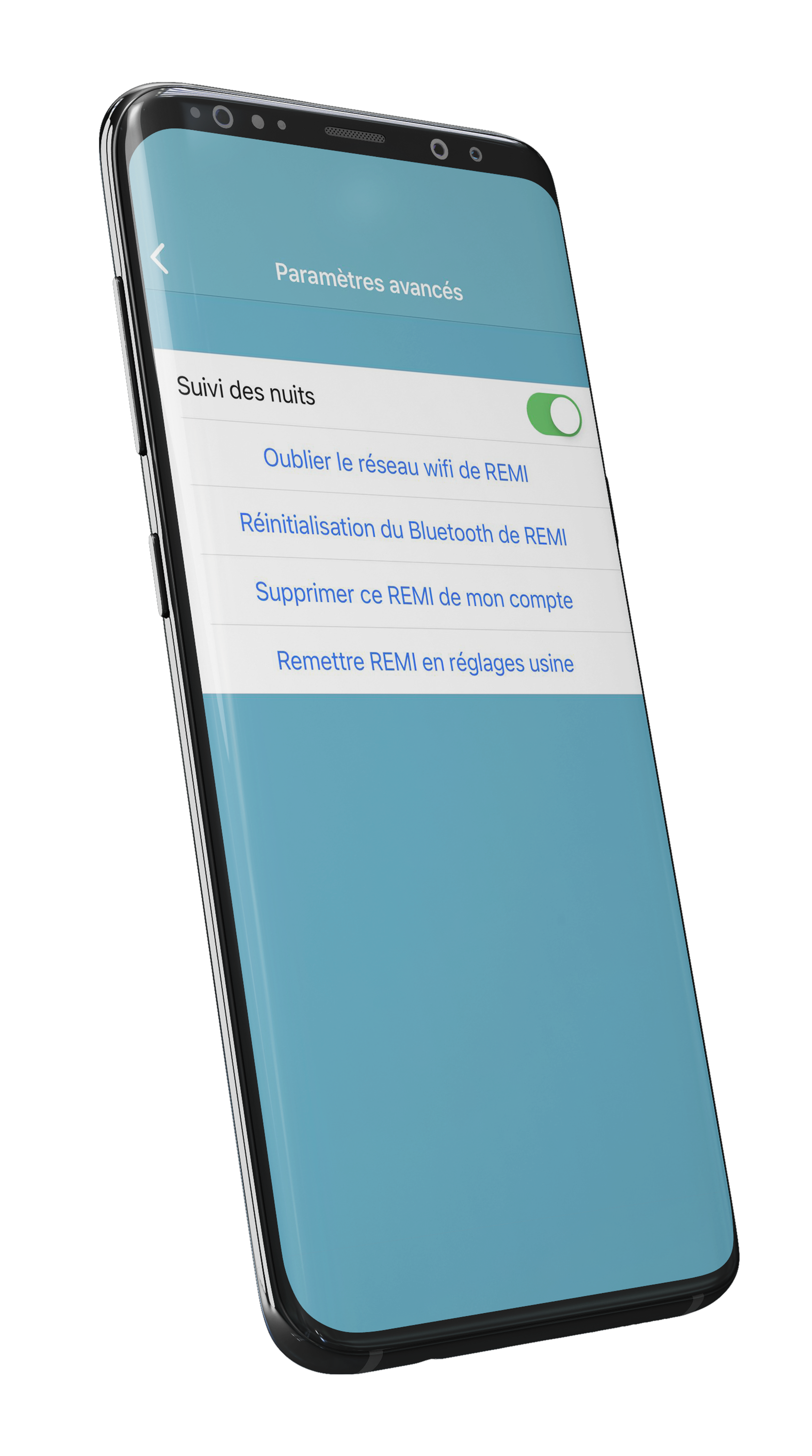
How to reset REMI to factory settings?
Resetting REMI will delete all previous configurations, associations, and sleep tracking data. This option is particularly useful if you have bought REMI second-hand or want to transfer it to a new owner.
1. Before resetting REMI
Before proceeding with the reset:
- If you want to keep certain music files or settings, back them up before resetting.
- Be aware that once the reset is complete, all associations and settings will be lost.
- After the factory reset, you will need to re-associate REMI with the app.
2. Reset REMI to factory settings
Follow these steps to reset REMI:
- Open the REMI app on your smartphone.
- Tap the gear icon in the top right corner to access settings.
- Scroll down and select “Advanced Settings”.
- Tap “Reset REMI to factory settings” and confirm your choice.
⚠️ Warning: This action is irreversible! Once REMI is reset, all configurations and associations will be deleted.
3. Re-associate REMI
After the reset, you must reconnect REMI to your account and Wi-Fi. Follow these steps:
- Plug REMI into its power adapter (do not use a computer).
- Wait for the Bluetooth LED to turn off (about 10 seconds).
- Open the REMI app and tap the “+” button in the top left corner.
- Tap “Start Pairing” and follow the instructions.
- Select your Wi-Fi network (2.4 GHz) and enter your password.
? Tip: If REMI does not connect after the reset, check your Wi-Fi network and make sure it is 2.4 GHz (REMI does not work on 5 GHz networks).
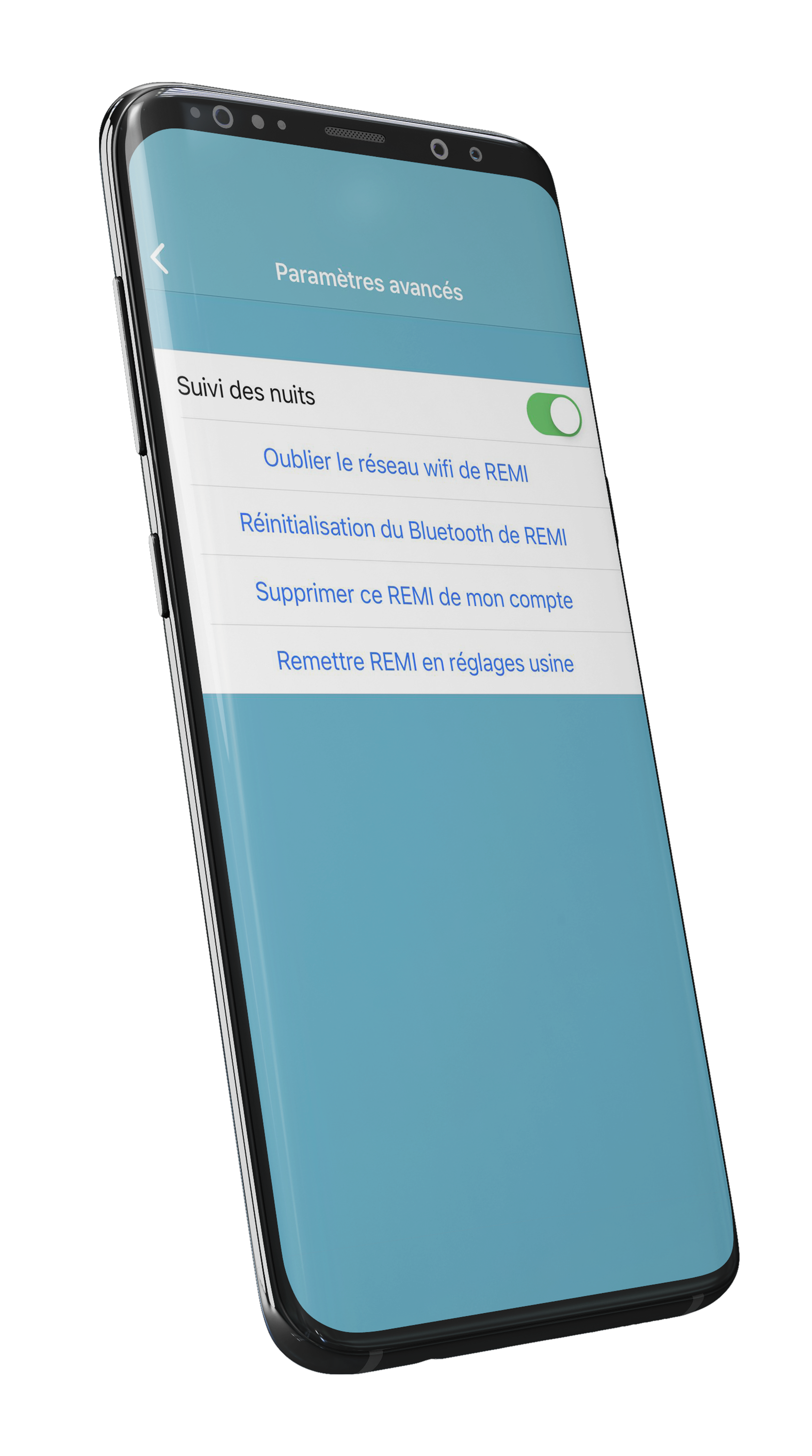
How to change the language of the REMI app?
The REMI app automatically adapts to the language of your smartphone. Therefore, there is no specific setting within the app to change the language.
1. Change the language on iPhone
Follow these steps to modify the language on an iPhone:
- Open the Settings app on your iPhone.
- Go to General → Language & Region.
- Select iPhone Language and choose your desired language.
- Confirm your choice and wait for the iPhone to apply the new language.
2. Change the language on Android
On an Android device, follow these steps:
- Open the Settings app.
- Go to System → Language & Input.
- Select Languages and add/modify the primary language of your device.
- Restart your phone if necessary to apply the change.
3. The language does not change in the REMI app?
If the REMI app does not change its language after modifying your phone’s settings:
- Completely close the REMI app and relaunch it.
- Restart your smartphone.
- Ensure your smartphone is connected to the Internet.
- If the issue persists, try uninstalling and reinstalling the app.
Need help?
If the app language does not update despite these steps, contact our customer support for assistance.