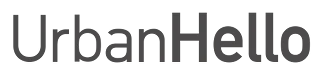Change the background color of the application
How to change the background color of the application?
The REMI app allows you to personalize the display by changing the background color. Just like REMI itself, you can choose from several colors: Blue, Yellow, Gray, and Pink.
1. Access the Settings
To change the background color of the application:
- Open the REMI app on your smartphone.
- Tap the gear icon in the top right corner to access Settings.
- Scroll down and select the option “Background Color”.
2. Choose a New Color
Once in the “Background Color” menu, select your preferred color from:
- Blue
- Yellow
- Gray
- Pink
The change applies instantly, allowing you to test each color and choose the one that suits you best.
3. Personalize Your Experience
Changing the background color allows you to match the app with your REMI device and enhance the user experience.

Does this answer your question?
Sorry about that
How can we improve it?
Thanks