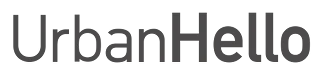How to Disable WiFi at Night?
Before You Begin
Make sure REMI is plugged in, powered on, and properly linked to your mobile app (see how to link REMI).
How to Disable WiFi at Night?
REMI allows you to easily schedule WiFi shutdown at night to reduce exposure to waves. However, for REMI to reconnect automatically, you must also schedule a second event to turn WiFi back on. Here’s how:
1. Scheduling WiFi Shutdown
- Go to the "Schedules" tab in the REMI app.
- Tap the "+" button in the top left to create a new event.
- Set the days and time when you want to disable WiFi.
- At the bottom of the settings, use the WiFi toggle: Button to the right: WiFi stays on. Button to the left: WiFi is disabled.
2. Scheduling WiFi Reactivation
Once WiFi is turned off, REMI will not be able to reconnect automatically unless you schedule a second event to turn WiFi back on. Without this event, REMI will remain offline, and you will need to manually re-pair it with the app (see how to re-pair REMI).
- In the "Schedules" tab, create a new event.
- Set the time to reactivate WiFi (for example, 6:30 AM so REMI is ready in the morning).
- At the bottom of the settings, make sure the WiFi toggle is activated (set to the right).
Tip:
Create a WiFi shutdown event that is separate from bedtime. For example, if your child goes to bed at 8:30 PM, schedule WiFi shutdown at 10 PM to allow time for any adjustments after bedtime.
Adjust the schedule for Friday and Saturday nights if you want to keep access to the baby monitor when going out.
Important Information:
To use the Walkie-Talkie and Baby Monitor functions, both REMI and the app must be connected to the Internet via WiFi. If REMI is offline, these features will not be available.