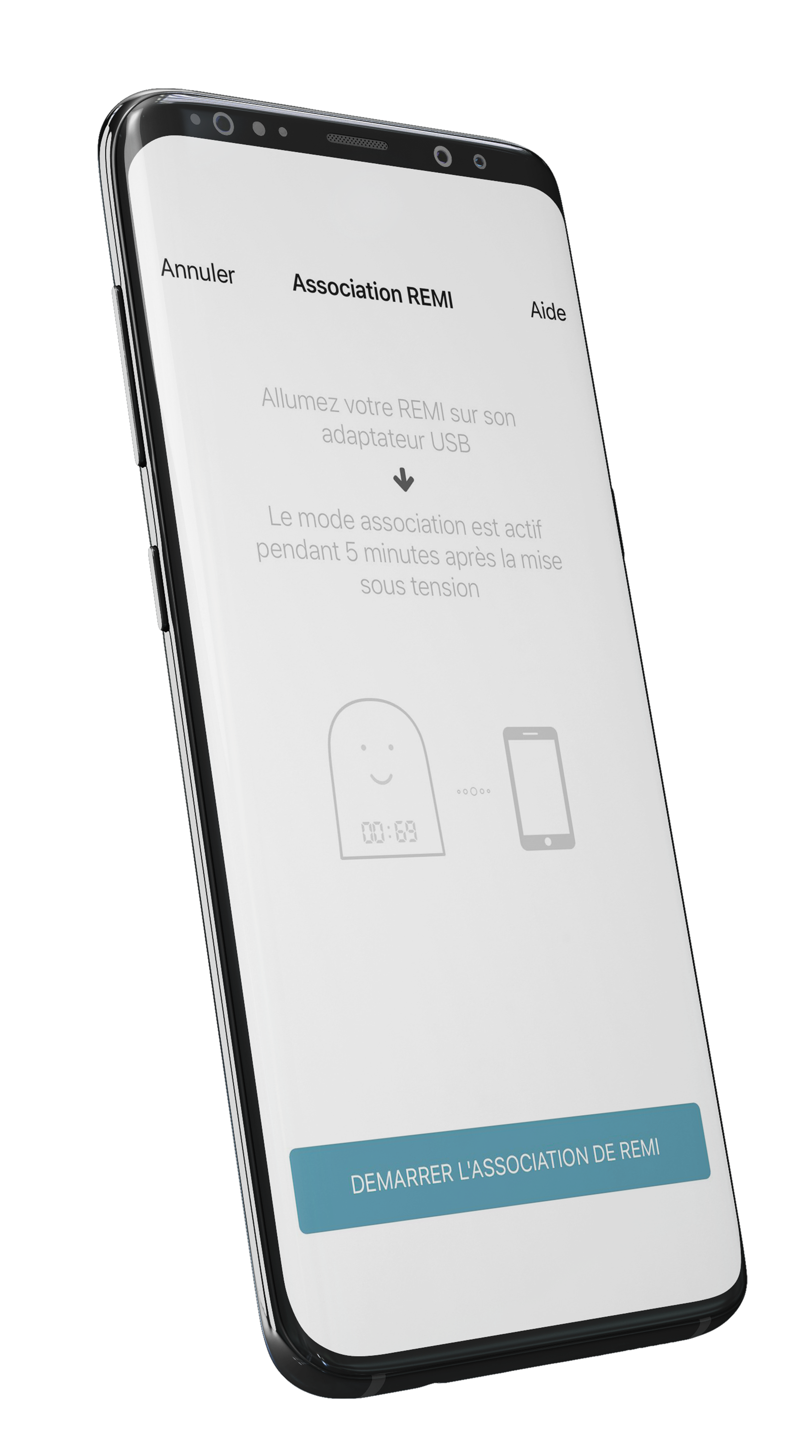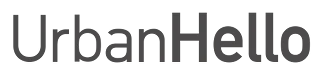How to Quickly Re-Pair REMI?
How to Re-Pair REMI with the App?
If REMI has lost its WiFi connection, you will need to re-pair it with the app. Note: If you are setting up REMI for the first time, please refer to the initial installation page.
1. Ensure REMI is in Pairing Mode
- Unplug and then plug REMI back in.
- When REMI restarts, it will automatically enter pairing mode for a few minutes.
2. Start Pairing in the App
- Open the REMI app on your smartphone.
- Tap the "+" button at the top left of the home screen.
- Select "Start Pairing" and follow the instructions.
- Connect REMI to WiFi by selecting your network and entering the password.
3. Confirm REMI’s Startup Sequence
During startup, REMI should display a code between 283 and 297 (indicating its version), then U100 (confirming it found WiFi), and finally the time.
If REMI displays a different code (e.g., PA0, 1111, U102, or a spinning rectangle), check the Error Codes section.
What to Do If REMI Can't Find WiFi? (Error U102, U202, etc.)
If REMI cannot connect to WiFi after switching internet providers or moving locations, follow these steps:
- Press the "Play" button in the center of REMI’s keypad.
- While holding this button, plug REMI into its charger.
- Keep holding the button for 5-6 seconds after plugging it in, until REMI’s face appears.
- Unplug and then replug REMI.
- Open the REMI app.
- Tap the "+" button at the top left of the screen.
- Restart REMI and click "Start Pairing".
Tip: Check Your Router Settings
If REMI still doesn’t connect, your internet router may be blocking the connection. Check your router settings to ensure REMI is allowed to connect. REMI usually appears under the name "REMI" or with a code starting with "8C:14:7D".