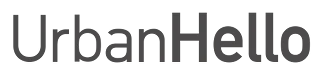How to Use the Timer?
Before You Begin
Make sure REMI is plugged in, powered on, and properly linked to your mobile app (see how to link REMI).
How to Start or Stop a Timer?
REMI allows you to set timers for various situations, such as a lullaby for nap time or an alarm to signal the end of playtime. Here’s how:
- Go to the "Schedules" tab and select the "Timer" setting using the selector at the top of the screen.
- Add a new timer: Tap the "+" button in the top right corner and choose the duration of your timer.
- Name your timer: This will help you identify it easily (e.g., "Nap Time" or "End of Playtime").
- Select a music track: Set the music that will play at the start and/or end of the timer. You can adjust the volume and duration in this section.
- Customize the details: Choose REMI’s facial expression and the nightlight intensity (NOTE: The nightlight only turns on at night).
Tip: You can set up to 5 different timers, perfect for various needs. For example, one for nap time, another for playtime, etc.
How to Activate a Timer?
Once configured, here’s how to start a timer:
- Press the “Hourglass” button, located to the left of the "Play" button on REMI’s keyboard.
- The countdown will appear, and REMI will automatically return to its default state when the timer ends.
- To activate a specific timer: press once to start Timer 1, twice for Timer 2, and so on. Each timer is identified by its displayed duration on REMI.
How to Stop a Timer?
To stop a running timer, press the "Timer" button again. REMI will display “STOP” and return to its normal state.
Additional Tips:
- Timers are especially useful for adapting to different ages and needs.
- Use clear names for easy management.
- Combine music, nightlight, and REMI’s facial expressions to create a pleasant experience for your child.