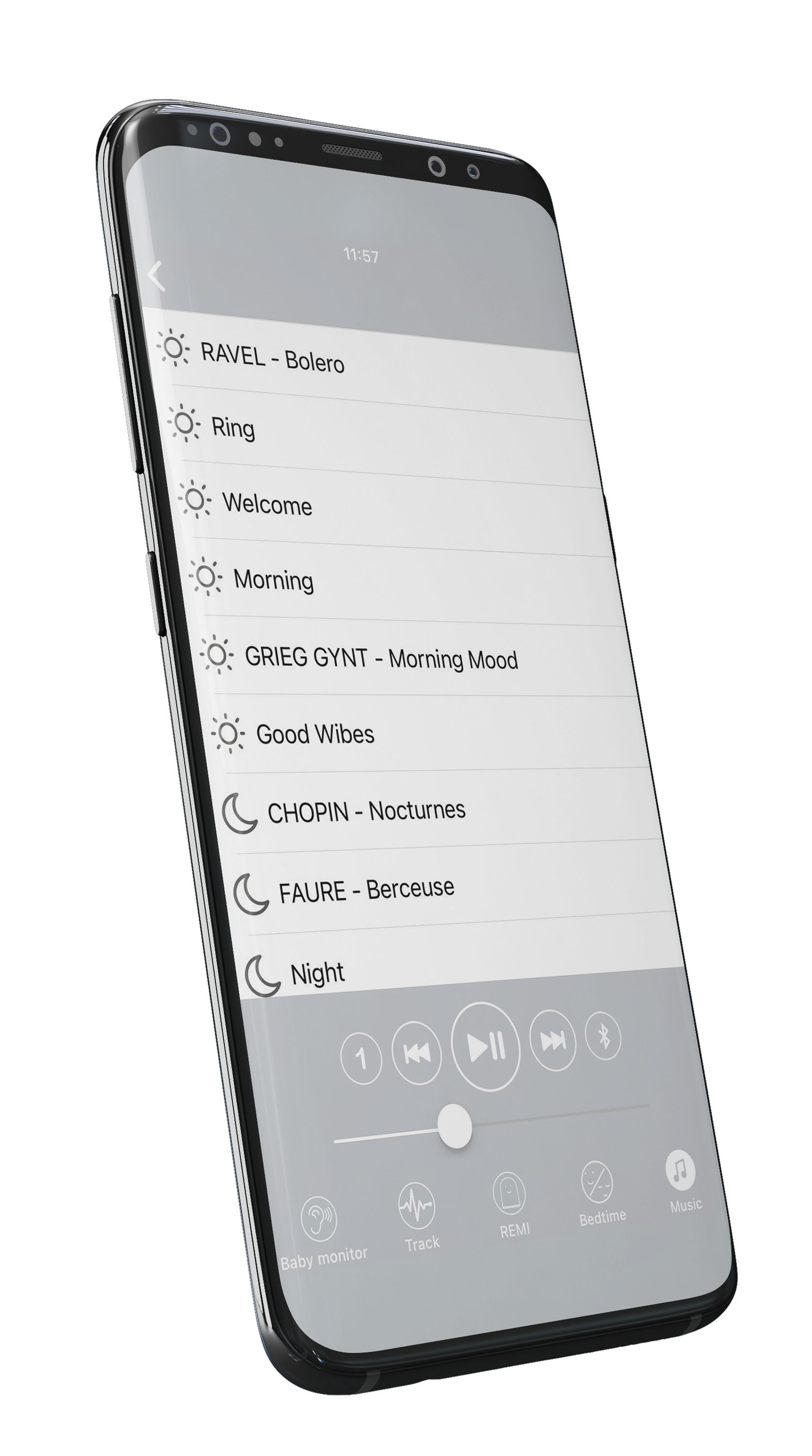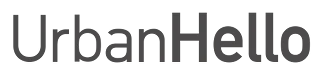How to Play/Stop Music?
How to Play/Stop Music?
REMI is a complete alarm clock! It comes with a selection of ringtones, but you can also add your own music or stories.
Add Your Favorite Music: Connect REMI to your computer via USB, then copy your music files or stories directly into the "MyMP3Music" folder on REMI.
How to Play Music from REMI?
The “Play” button under REMI allows you to start a random song or story. Here’s how to use it:
- Press the button once to play music.
- Press it again to skip to the next track.
- If you want to prevent your child from playing with it, you can disable this button in the “Alarm” tab of the app.
How to Stop the Music?
To stop the music on REMI, tap its head! REMI is equipped with hidden buttons around its base. Lightly pressing the top of REMI triggers these buttons and stops the music. You will hear a small "click" indicating that the button has been pressed.
Tip: For easier pressing, you can gently tilt REMI back and forth!
How to Play Music from the App?
- Go to the “Music” tab in the app.
- Browse the folders where your music is stored.
- Select a song from the folder to play it.
A playback bar is available to manage the selected music:
- Play a song
- Pause
- Skip to the next track
Icons for Music Playback Control
You will find icons next to the “Play” button in the app. Here’s what they mean:
- 1 deselected: Songs are played one after another.
- 1 selected: Only one song is played and then stops.
- Arrow without 1: The entire album is played on a continuous loop.
- Arrow with 1: A single song is played on repeat.