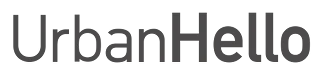REMI Displays 1111
REMI displays 1111, what should I do?
If your REMI displays 1111, it means there is a memory issue. You can unblock it by following the procedure below. This operation will not delete your data (night tracking, saved music).
1. Perform the reset procedure
To unblock REMI:
- Press and hold the Bluetooth button on REMI’s keyboard.
- While holding the button, plug REMI into its power adapter.
- Keep holding the button until REMI displays its version (e.g. 283, 285, 297...).
- Release the Bluetooth button. REMI should return to normal operation.
⚠️ This procedure resets the memory settings without erasing your data.
2. Pair REMI with the app
After the procedure, pair REMI with the app:
- Open the REMI app.
- Tap the + button at the top left of the screen or tap “Start pairing”.
- Follow the on-screen instructions.
3. Contact support if needed
If REMI still displays 1111 after this procedure, please contact our support team and provide the following information:
- The exact message shown on REMI.
- The steps you have already tried to solve the issue.
- Your smartphone model and operating system.
Our team will reply within 48 hours to help you solve the issue.

Does this answer your question?
Sorry about that
How can we improve it?
Thanks