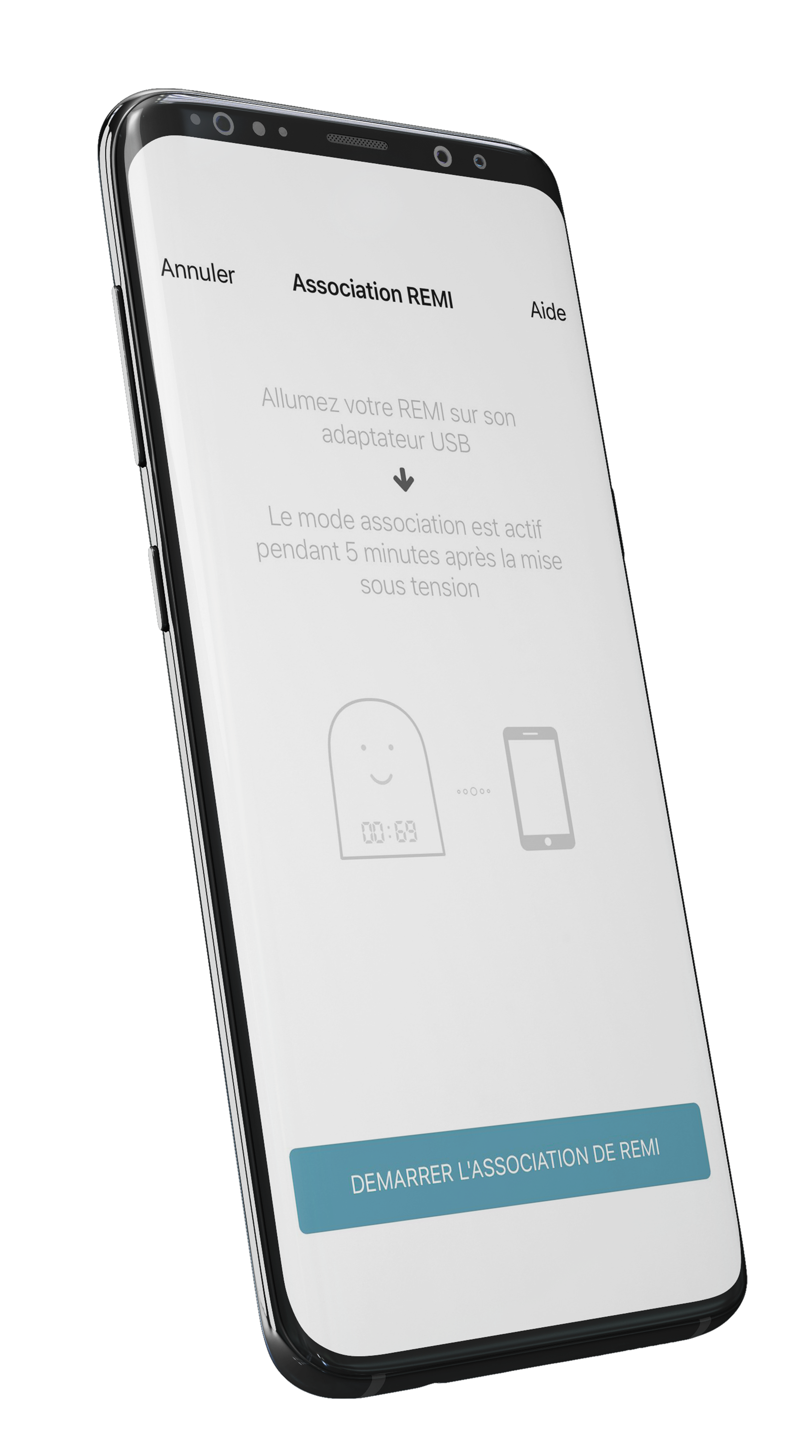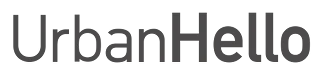How to Use REMI While Traveling?
How to Use REMI While Traveling or Away from Home?
Are you going on a trip and want to take REMI with you? Good news: REMI can function while traveling, even without a home WiFi network!
1. REMI and Public WiFi Networks
REMI cannot connect to public WiFi networks requiring a login page (hotels, train stations, airports, etc.) or open networks without a password.
If your vacation spot has a WiFi network secured with a simple password (like at home), REMI should be able to connect normally.
2. Using REMI with a Mobile Hotspot
If no WiFi is available, you can use your smartphone’s mobile hotspot to connect REMI to the internet.
Steps to Enable Mobile Hotspot:
On Android:
- Go to "Settings" > "Connections & Sharing".
- Enable "Mobile Hotspot".
On iPhone:
- Go to "Settings" > "Personal Hotspot".
- Enable "Allow Others to Join".
iPhone Tip: Make sure another device is connected to your hotspot before opening the REMI app. Otherwise, iOS may disable the hotspot in the background.
3. Connecting REMI to Your Smartphone's WiFi
Once the hotspot is activated, follow these steps:
- Note the name and password of your phone’s WiFi network.
- Open the REMI app.
- Tap "+" in the top-left corner to add a REMI.
- Select the mobile hotspot network and enter the password.
- Wait for REMI to connect—it will display U100 once it has found WiFi.
If you frequently travel with REMI, you can use this method to temporarily connect REMI to the internet.