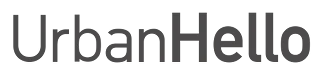REMI Won’t Connect to WiFi, What Should I Do?
REMI Won’t Connect to WiFi, What Should I Do?
If REMI is unable to connect to WiFi, follow these troubleshooting steps. First, start with this basic procedure:
- Unplug and then plug REMI back in.
- Wait for the LED to blink and then stop.
- Open the REMI app and click on the “+” button in the top left corner.
- Follow the steps to pair and connect REMI to WiFi.
If REMI displays a code between 282 and 297 (indicating its version), then U100 (indicating it has found WiFi), then the time, everything is working fine! If REMI displays a different code (PA0, 1111, U102, spinning rectangle...), take note of it and contact customer support.
1. Check These Points Before Proceeding
- REMI does not work with 5 GHz WiFi. Make sure your network is set to 2.4 GHz.
- Are you in Switzerland using Sunrise as your ISP? The Sunrise Surf Protect service may be blocking REMI.
If these two points do not apply, continue troubleshooting.
2. REMI Suddenly Disconnected
If REMI suddenly disconnected, stopped connecting after a power outage or a router change, its WiFi settings may need to be reset.
- Press the Play button under REMI before plugging it in.
- While holding the button, plug REMI in and keep holding it for 5-6 seconds until its face appears.
- Unplug and replug REMI.
- Restart the app and click on “+” to re-pair REMI.
If this solution does not work, proceed to the next step!
3. Test WiFi Connection with a Mobile Hotspot
To check if the issue is with your router, try connecting REMI to a mobile hotspot.
- Reset REMI’s WiFi settings (see previous step).
- Enable the mobile hotspot on your smartphone.
- Open the REMI app, click “+” and select the hotspot network.
⚠️ On iPhone: If the hotspot network does not appear, first connect another device (laptop, tablet) before opening the REMI app.
If REMI works with the mobile hotspot but not with your router, proceed to the next step.
4. Check If Your Router Is Blocking REMI
Your router may be blocking REMI’s internet access. To check:
- Open your router’s settings.
- Look for connected devices.
- If REMI appears as “REMI” or with a code starting with "8C:14:7D…", make sure it is allowed to access the internet.
⚠️ Some ISPs automatically block new devices. If needed, add REMI to the list of authorized devices.
5. REMI Takes Time to Start on First Installation
During initial setup, REMI may take time to download its files. If REMI displays several codes in succession (LOAD, spinning rectangle...), wait a few minutes without unplugging it.
6. Contact Customer Support
If REMI still does not work after all these steps, contact customer support. We respond within 48 hours and can guide you through additional troubleshooting.