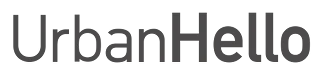How to Set an Alarm/Event?
Before You Begin
Make sure REMI is plugged in, powered on, and properly linked to your mobile app (see how to link REMI).
REMI App: How to Create an Alarm?
1. Open the REMI app and go to the "Schedules" tab.
2. You will find a list of saved alarms with a "toggle" button to easily enable or disable them.
Adding a New Alarm
1. Tap the "+" button in the top right corner.
2. Enter the following details:
- Time: Set the alarm time.
- Days: Choose the repetition days.
- Name: Give a name to the alarm.
- Face: Choose the expression displayed on REMI.
- Nightlight: Adjust the brightness.
- Music: Select a music file, its volume, and duration.
- WiFi: Enable/disable WiFi and the "Play" button.
- Play button: Choose whether the "Play" button is active on REMI’s keyboard. If disabled, your child won’t be able to play music manually.
How Does Music Work on REMI?
When setting up an alarm, you can choose:
- An audio file: REMI will play this file on a loop for the set duration.
- A folder: REMI will randomly select a track from the chosen folder.
1. Selecting an Audio File:
- If you select an audio file, REMI will repeat it until the set duration is reached.
- Example: If your music lasts 30 seconds and you set a duration of 1 minute 10, the music will play 3 times.
- Note: The total duration will always be a multiple of the selected music file. In this example, the 30-second music will play 3 times (total = 1 minute 30 instead of 1 minute 10).
- You can enable the “Play Once” option so that the music plays only once.
2. Selecting a Folder:
- If you select a folder, REMI will randomly play a track from that folder for the defined duration.
- Before using this option, you must add music files to REMI via USB or purchase a story pack.
- If the “Play Once” option is enabled, REMI will select a single random track and stop playing after it finishes.
How to Add Your Own Music:
- Connect REMI to your computer via USB.
- Open the "MyMp3Music" folder on REMI.
- Create a subfolder (e.g., "Morning Music").
- Add your .mp3 files to this folder.
Disabling WiFi at Night:
If you want to disable WiFi at night, uncheck the "WiFi" option. Be sure to create another alarm or event to specify when REMI should reconnect to WiFi. Otherwise, it will remain disconnected indefinitely!
If REMI loses WiFi access: unplug and replug REMI, then tap the "+" button at the top left of the app’s home screen and follow the instructions.
Common Issues
The alarm isn’t ringing? Check that the volume in the "Music" section of the alarm is not set to 0.